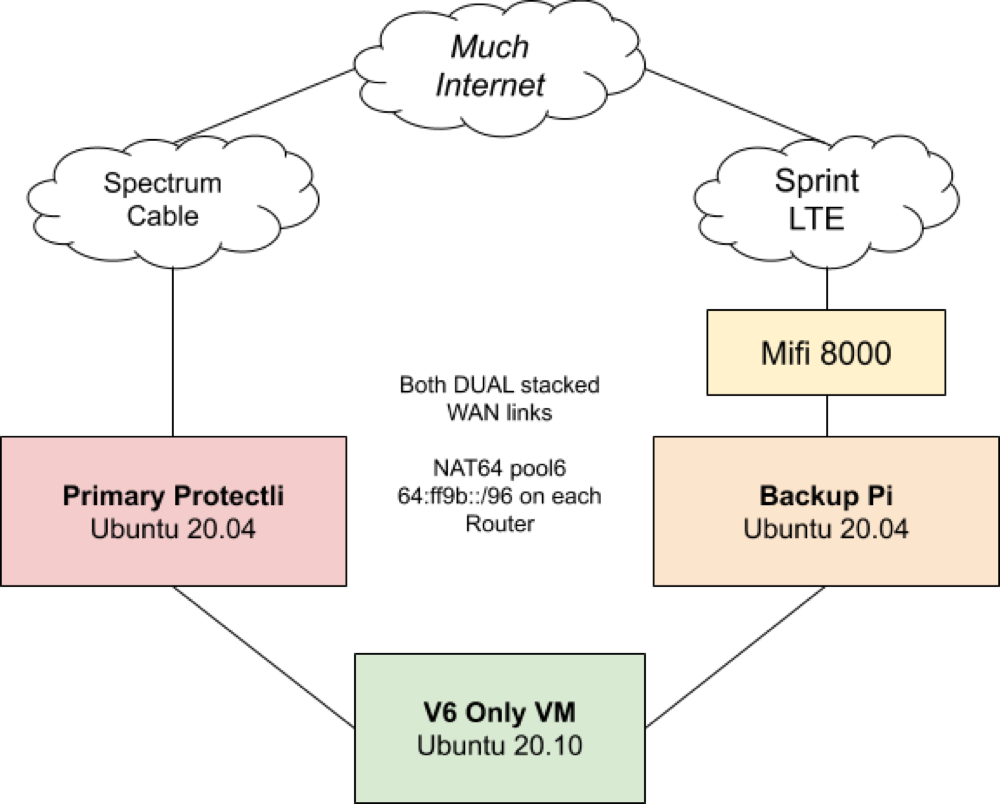I found that jool has very good tutorials, but all the commands to get going are hidden in these large tutorials. Here are the steps I took to get it working on Ubuntu 20.04 on both a Raspberry Pi + Protectli Vault.
Please pre-read and refer to to Jool's Documentation for more information.
I have two Ubuntu 20.04 routers at home that run jool. Both routers/firewalls use NFTables so I'm just using jool in netfilter mode. When direct nftables support is implemented, I will move to this setup.
Quick Start/Setup jool
- On ubuntu 20.04 it's just an apt install
apt install jool-dkms jool-tool
sudo modprobe jool- Add
joolto /etc/modules to make persistent
- Add
- Add Stateful NAT64 pool
jool instance add --netfilter --pool6 64:ff9b::/96- Here I used a oneshot systemd service to add on boot
[Unit]
Description=Add NAT64 netfilter pool6 to jool
[Service]
Type=oneshot
ExecStart=/usr/bin/jool instance add --netfilter --pool6 64:ff9b::/96
[Install]
WantedBy=multi-user.targetHandy Commands
- See instace
jool instance displayjool instance status
- See sessions
jool session display
- Global config
jool global display
- Overall stats
jool stats display
Testing
Try and Ping + traceroute to Google's main IPv4 NS anycast address 8.8.8.8 via IPv6 64:ff9b::8.8.8.8:
My traceroute [v0.93]
coopbuntu (fd00:1::10) 2020-12-14T04:37:45+0000
Keys: Help Display mode Restart statistics Order of fields quit
Packets Pings
Host Loss% Snt Last Avg Best Wrst StDev
1. fd00:1::2 0.0% 11 2.5 2.3 2.1 2.6 0.1
2. (waiting for reply)
3. 64:ff9b::6022:7b58 0.0% 11 9.9 13.6 9.9 20.7 3.6
4. 64:ff9b::6022:7576 0.0% 11 18.6 14.0 11.3 18.6 2.7
5. 64:ff9b::6022:7932 0.0% 10 14.0 17.1 13.2 21.9 3.0
6. 64:ff9b::6022:b5 0.0% 10 20.6 22.3 18.1 28.2 3.5
7. 64:ff9b::6022:301 0.0% 10 22.1 18.9 17.0 22.1 1.5
8. 64:ff9b::4a7d:3072 0.0% 10 26.2 21.3 17.7 36.2 5.9
9. 64:ff9b::6caa:e636 0.0% 10 24.1 19.2 17.3 24.1 2.5
10. 64:ff9b::4a7d:fc97 0.0% 10 19.6 21.1 18.0 27.3 3.1
11. 64:ff9b::808:808 0.0% 10 17.1 18.2 16.5 24.5 2.4
Once ICMP works, move on to tcp.
ssh -v 64:ff9b::173.255.255.199
Session Table
jool session displayis your friend to see current translations--numericstops the non parallel DNS resolution
Every 1.0s: sudo jool session display home1.cooperlees.com: Mon Dec 14 04:42:17 2020
---------------------------------
(ESTABLISHED) Expires in 1:59:31.440
Remote: us.cooperlees.com#ssh fd00:1::10#48656
Local: 66.214.99.163#61019 64:ff9b::adff:ffc7#22
---------------------------------
(V4_FIN_V6_FIN_RCV) Expires in 0:03:14.796
Remote: 5.85.222.35.bc.googleusercontent.com#http fd00:1::10#43868
Local: 66.214.99.163#62581 64:ff9b::23de:5505#80
---------------------------------